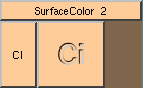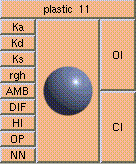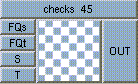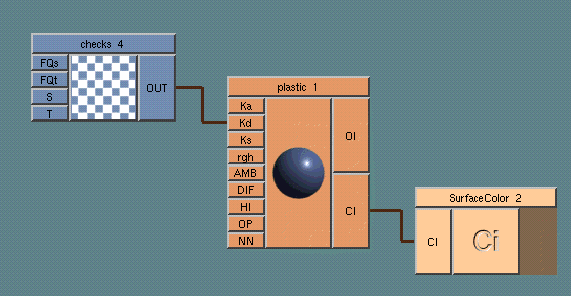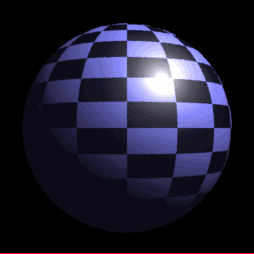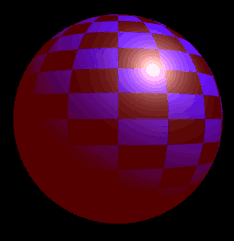Surface Shaders
Surface shaders define how the surface of the object interacts with
the light. These are are assigned on a per-object basis.
In ShadeTree you must have the Shader Type set to 'surface'
in the Render Options Editor.
Before the renderer calculates the shading of an object, the surface
of that object is divided up into small individual flat surfaces,
called micropolygons. Each micropolygon is a single
plane. This allows the renderer to calculate a
normal for that area of the surface.
The size of these micropolygons can be controlled by the
Shading Rate in the
Render Options Editor. If you
decrease the Shading Rate, more smaller micropolygons
are generated for the surface and the closer the rendered surface
fits the geometrically defined surface.
The purpose of the surface shader is to tell the renderer what
to color each micropolygon.
The only operation box required for a surface shader is a 'Ci' box:
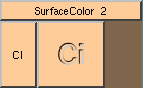
This is the output color. This single box can actually be a 'surface
shader' all by itself; selecting the color value will return a constant
color for the entire object, regardless of the scene's lighting.
But it's a little more useful if you take the scene lighting into account.
To do this, it's recommended you use one of the pre-defined shader boxes,
such as 'plastic':
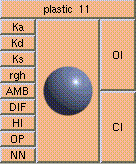
Description of the plastic box.
This box lets you control how the surface color reacts to light at every
given micropolygon.
To really have fun, you'll want to change the color procedurally,
in other words, control it with a pattern or a math function.
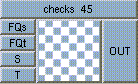
Patterns usually return floating point values which can be used to vary
the color of the ambient, diffuse, and
specular colors.
Here's an example of a simple plastic shader:
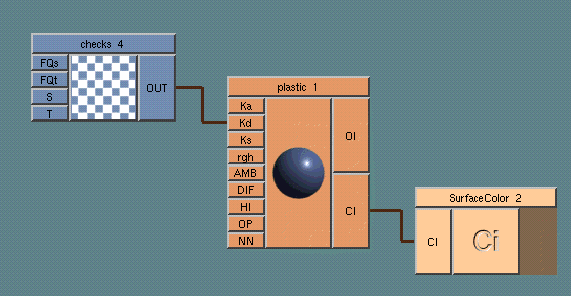
In this case we're controlling the intensity of the diffuse component
using the checks pattern. The output value is either 1 or 0,
which turns the diffuse intensity on or off.
The rendered image looks like:
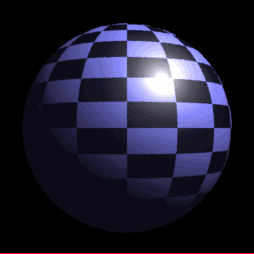
The black squares are the diffuse intensity at 0, the colored squares
are where the diffuse intensity is at 1.
To better demonstrate how the ambient color and specular highlights are
affected, here is the same example with the ambient color set to red,
and the ambient intensity increased to 0.3:
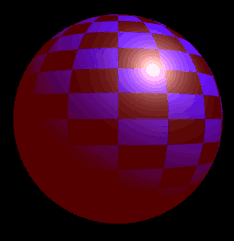
Note the ambient color and the specular unaffected by the checkered
pattern.
(TODO: Insert discussion on texturemapping here)
Author: [email protected]
Copyright (c) 1998 Cinema Graphics Inc. All Rights reserved.